create-jqwidgets-angular-app
This tutorial will introduce you to the create-jqwidgets-angular-app package.
It will help you to quickly get started with jQWidgets and Angular.
The package is based on Angular CLI.
Quick Overview
npm i -g create-jqwidgets-angular-app
create-jqwidgets-angular-app my-app
cd my-app
npm start
Then open http://localhost:4200/ to see your app.
When you’re ready to deploy to production, create a minified bundle with npm run build.
Getting Started
Installation
npm install -g create-jqwidgets-angular-appCreating an App
create-jqwidgets-angular-app my-app
It will create a directory called my-app inside the current folder.
Inside that directory, it will generate the initial project structure and install the transitive
dependencies.
my-app
├── e2e
├── node_modules
├── src
├── angular.json
├── package.json
├── README.md
├── tsconfig.json
├── tslint.json
Subfolders are not shown in order to keep it short.
Once the installation is done, you must navigate to the folder created:
cd my-appNow, time for some commands:
npm start
Builds the app in development mode and starts a web server.
Open http://localhost:4200 to view it in the browser.
The page will reload if you make edits.
npm run buildBuilds the app in production mode and stores it in the dist/ directory.
Why to Use This?
If you are getting started with
jQWidgets and
Angular, using
create-jqwidgets-angular-app
is the easiest way to do that.
Just install, run and you will see an
Angular jQWidgets Grid
on the page.
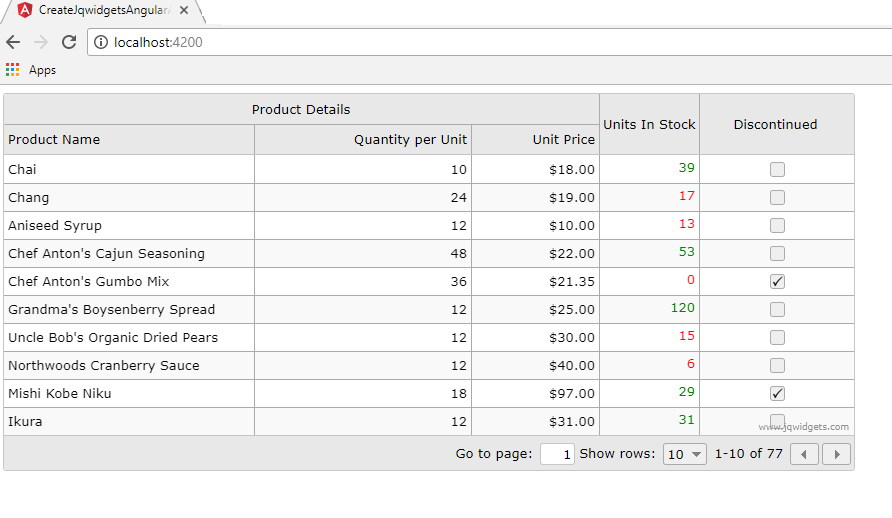 Then you can customize the project as much as you want, making something great.
Then you can customize the project as much as you want, making something great.